Configuring Thunderbird
1. When adding a new account, click Skip this and use my existing email" button on the first dialog that appears.

2. Fill in your First and Last Name, Email address, and password then click "Continue"
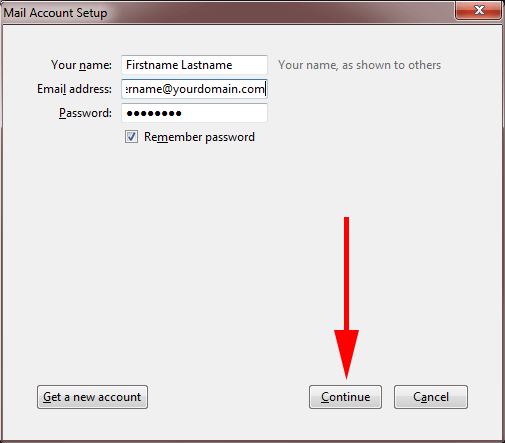
3. Thunderbird will try to automatically determine your server settings, ignore this and click "Manual Config".
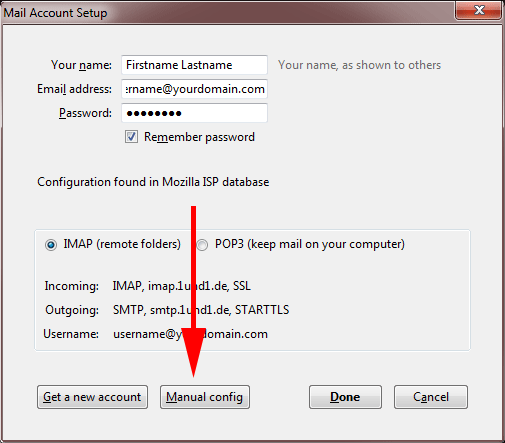
4. Take note of the highlighted sections in the screenshot below. You will want to use the following settings:
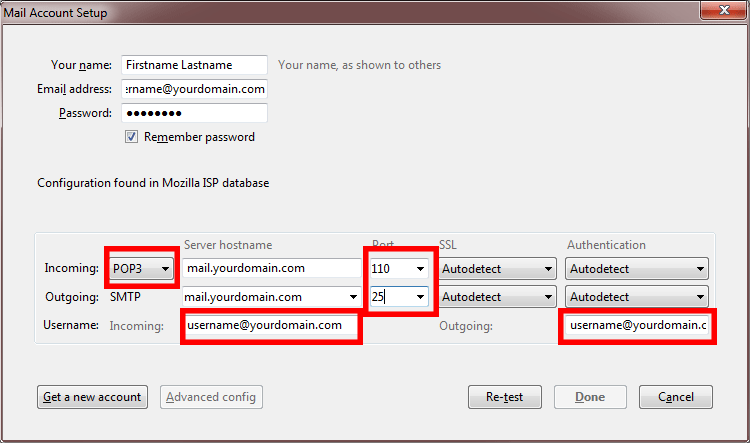
- POP3 Server: mail.yourdomain.com
- POP3 Port: 110
- SMTP Server: mail.hourdomain.com
- POP3 Port: 25 (note: some internet providers require you to use port 26 instead)
5. Click "Re-test" to verify the settings and then click "Done".