Configuring iPhone
 1. Tap "Settings"
1. Tap "Settings"
 2. Scroll down and tape "Mail, Contacts, Calendars"
2. Scroll down and tape "Mail, Contacts, Calendars"
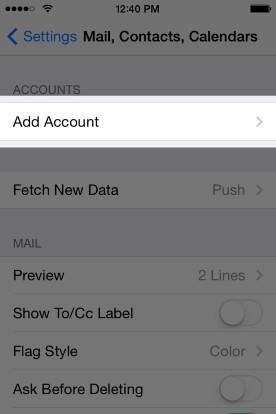 3. Tap "Add Account"
3. Tap "Add Account"
 4. Scroll down and tap "Other"
4. Scroll down and tap "Other"
 5. Tap "Add Mail Account"
5. Tap "Add Mail Account"
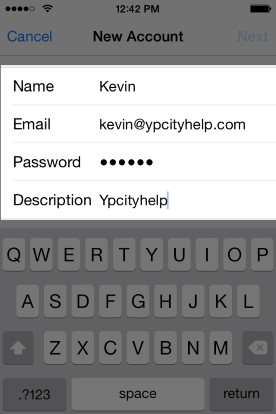 6. Fill out your name, email address, password, and description
6. Fill out your name, email address, password, and description
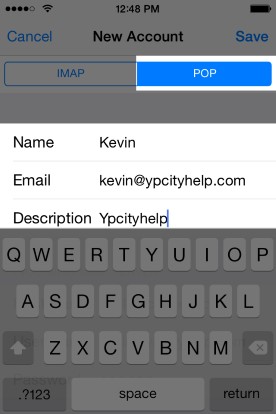 7. Tap "Pop" at the top. Name, email, description should copy over from the previous screen
7. Tap "Pop" at the top. Name, email, description should copy over from the previous screen
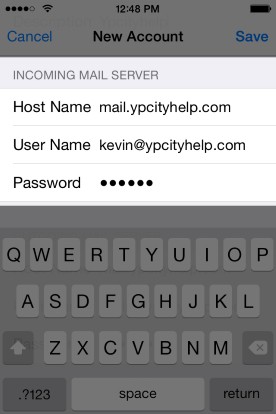 8. Use the following settings for Incoming Server
8. Use the following settings for Incoming Server
- Host Name: mail.yourdomain.com
- POP3 Port: 110
- User Name: yourEmail@yourdomain.com
- Password: your password
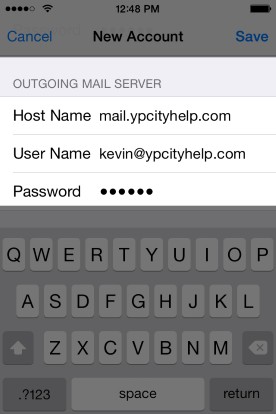 9. Use the following settings for Outgoing Server
9. Use the following settings for Outgoing Server
- Host Name: mail.yourdomain.com
- SMTP Port: 25
- User Name: yourEmail@yourdomain.com
- Password: your password
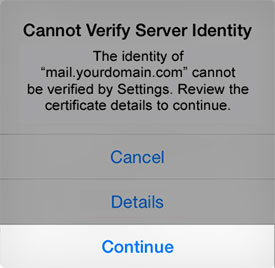 10. Tap "Save" up top and you are all set. You may receive a popup saying "Cannot Verify Server Identity", tap "Continue" if that appears.
10. Tap "Save" up top and you are all set. You may receive a popup saying "Cannot Verify Server Identity", tap "Continue" if that appears.