Configuring Android
 1. Go to your Android Settings app then tap "Cloud and Accounts" or "Accounts" (Note: naming is different on different Android phones)
1. Go to your Android Settings app then tap "Cloud and Accounts" or "Accounts" (Note: naming is different on different Android phones)
 2. Tap "Accounts"
2. Tap "Accounts"
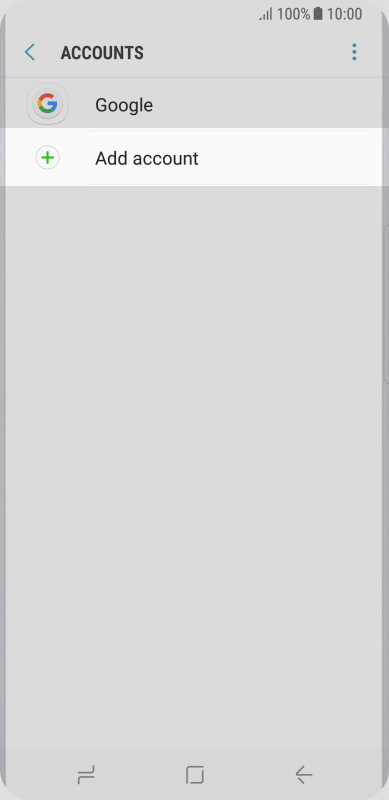 3. Tap "Add Account"
3. Tap "Add Account"
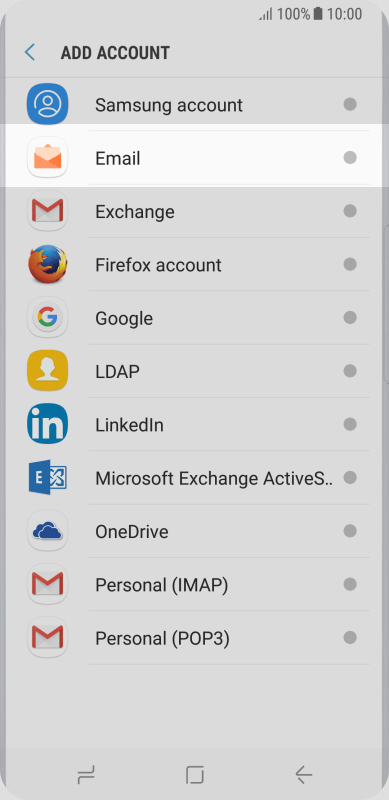 4. Tap "Email"
4. Tap "Email"
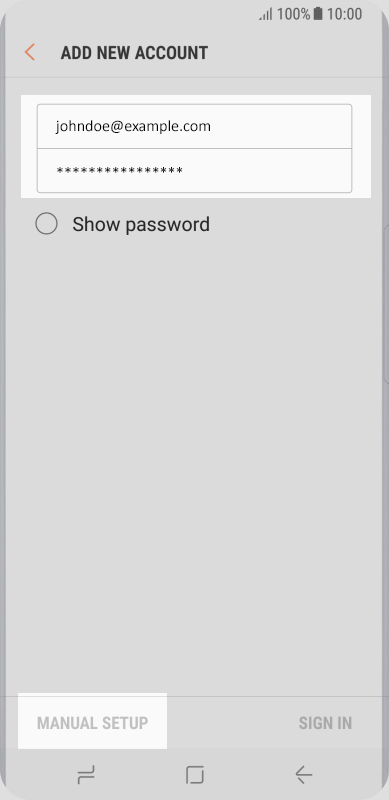 5. Type in your "Email Address" and "Password" then tap "Manual Setup" in the bottom left corner
5. Type in your "Email Address" and "Password" then tap "Manual Setup" in the bottom left corner
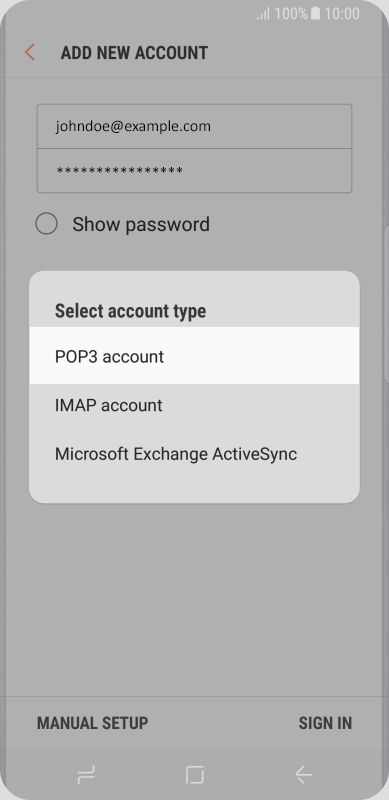 6. Tap "POP3 Account"
6. Tap "POP3 Account"
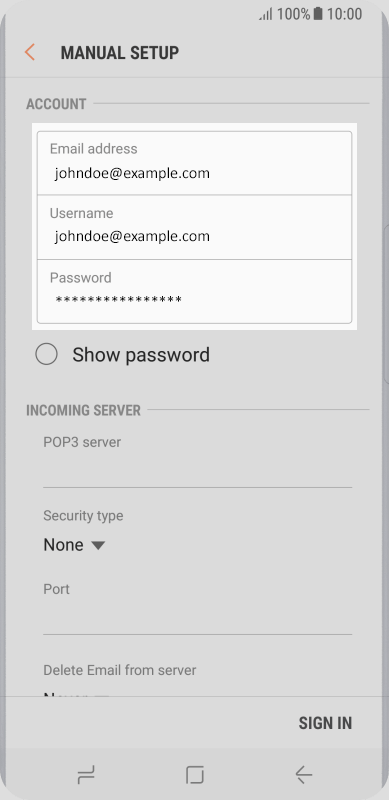 7. Make your username is the same as your email address.
7. Make your username is the same as your email address.
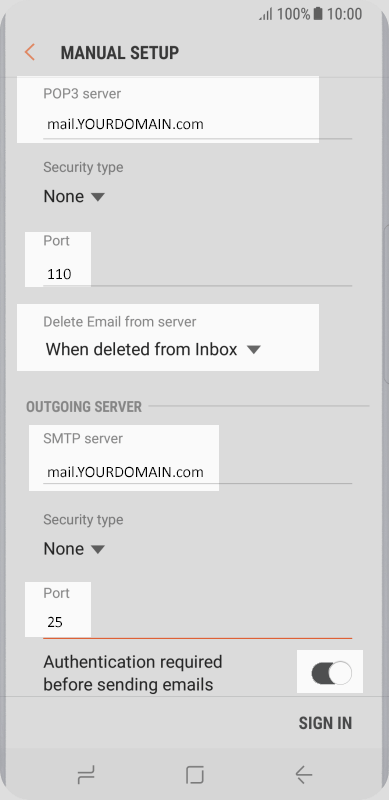 8. Make sure the Incoming Server Settings are:
8. Make sure the Incoming Server Settings are:
- POP3 Server: mail.yourdomain.com
- Security Type: none
- Port: 110
- Delete From Server: "When I delete from Inbox" (Note: if you leave as none, deleting email ONLY deletes it from your phone, not the email server)
9. Make sure the Outgoing Server Settings are:
- SMTP Server: mail.yourdomain.com
- Security Type: none
- Port: 25
- Toggle on "Authentication required before sending emails"
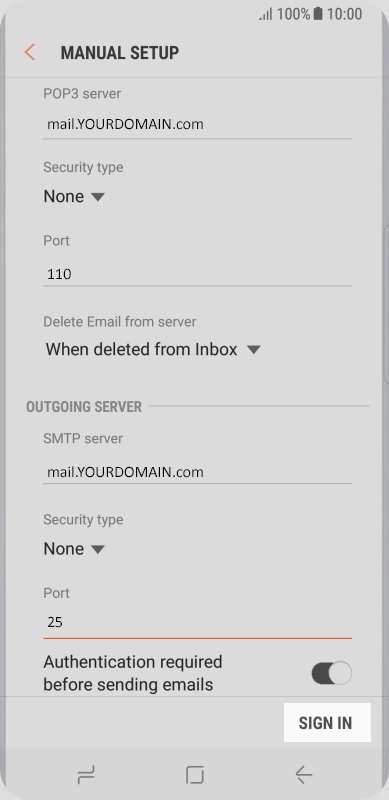 10. Tap "Sign In" to finalize the setup. Your email will start downloading. This may take a few minutes
10. Tap "Sign In" to finalize the setup. Your email will start downloading. This may take a few minutes